Observations list#
The Observations > Observations list will show you all the observations contained in the current BORIS project.
The following values are displayed:
-
the observation id (id)
-
the description of observation
-
the coded subjects (subjects)
-
the observation duration (as the difference between the last recorded event and the first one)
-
the percent of exhaustivity of the coding (as the sum of the length of the coded events divided by the observation duration)
-
the media file path, LIVE in case of live observation, the pictures directory path in case of observation from pictures
-
the values of the independent variables (if defined)
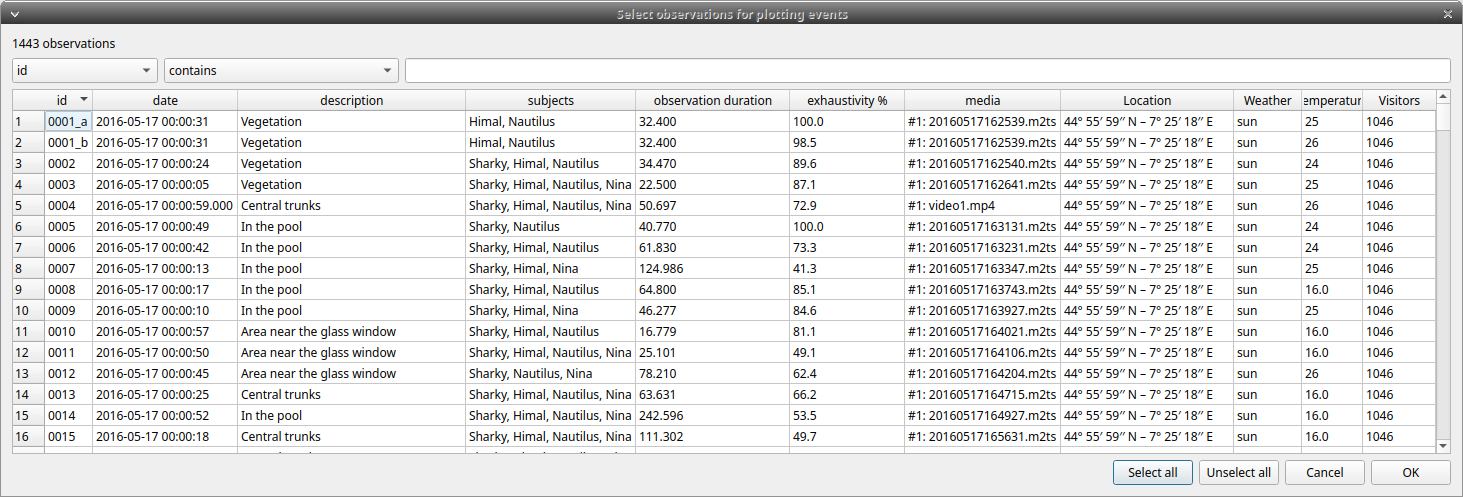
The observations can be sorted by clicking in the desired column header (alphabetic order ascending or descending).
Checking the observations#
The status of observation is displayed in the first column (id). If the background of this column is red the observations has one or more UNPAIRED state events. These UNPAIRED observations will not be analyzed. See Fix unpaired state events for details.
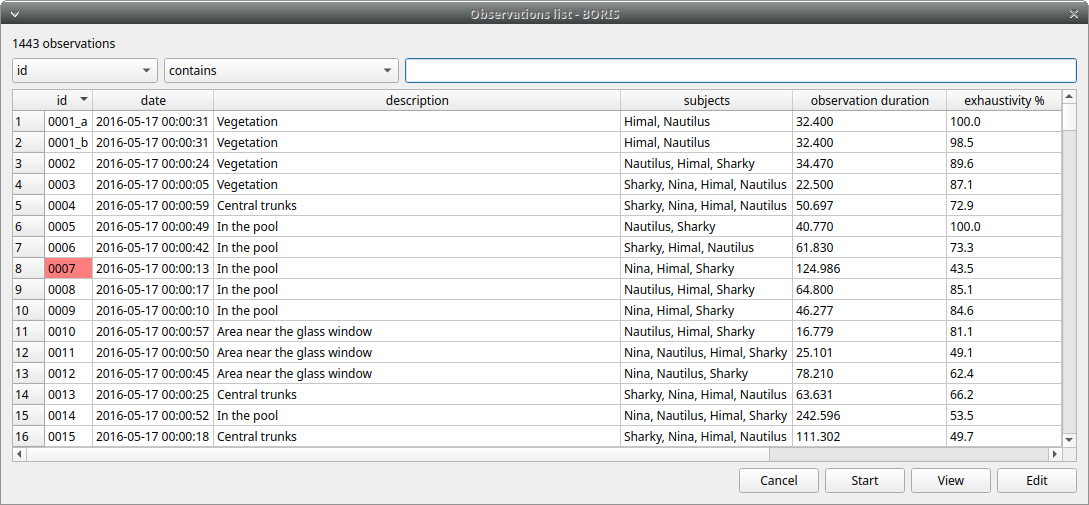
Filtering the observations#
The observations list can be filtered selecting a field and a condition in the drop-list boxes.
In the following example observations are filtered: only observations with description containing the In the pool subject are shown:
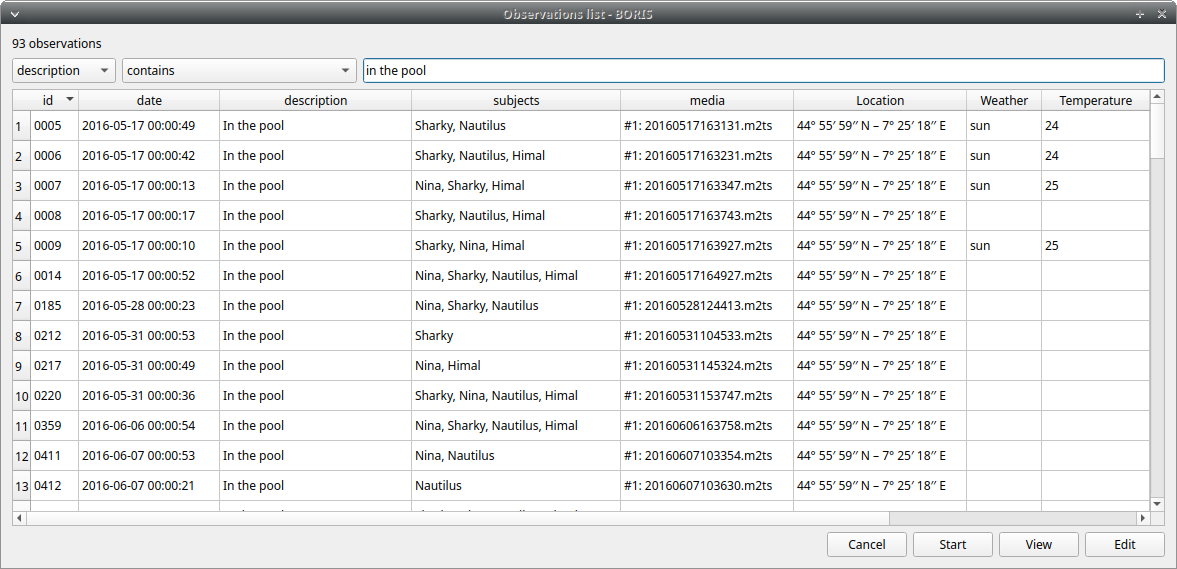
Observations can be filtered with Independent variables values.
The following example displays only the observations that do not contain "Sunny" in the Weather independent variable :
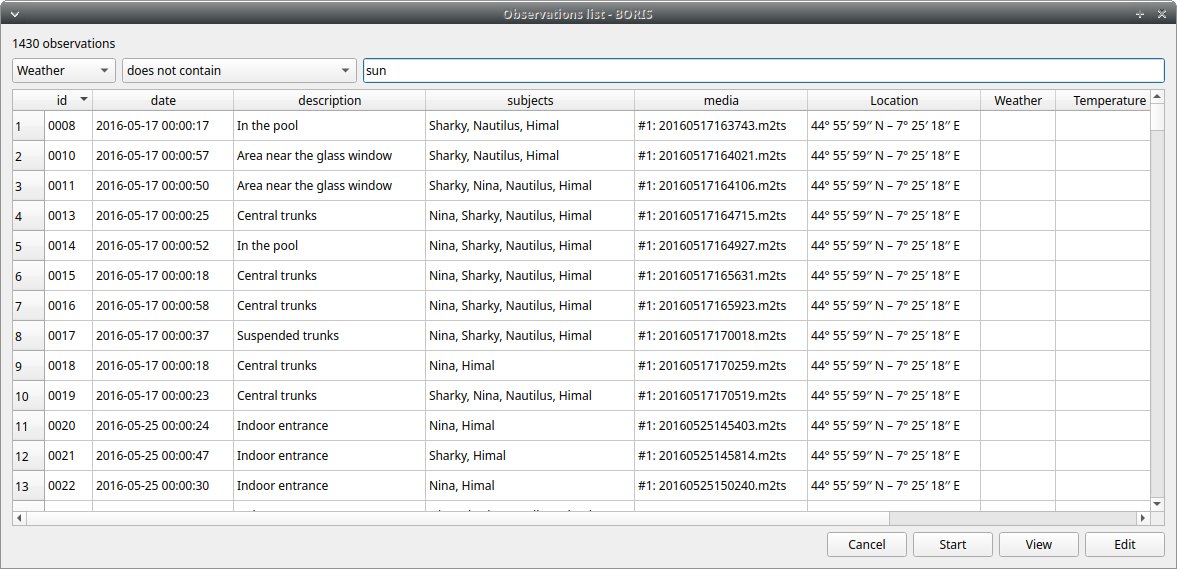
Observations with a value of Temperature independent variable between 18 and 22:
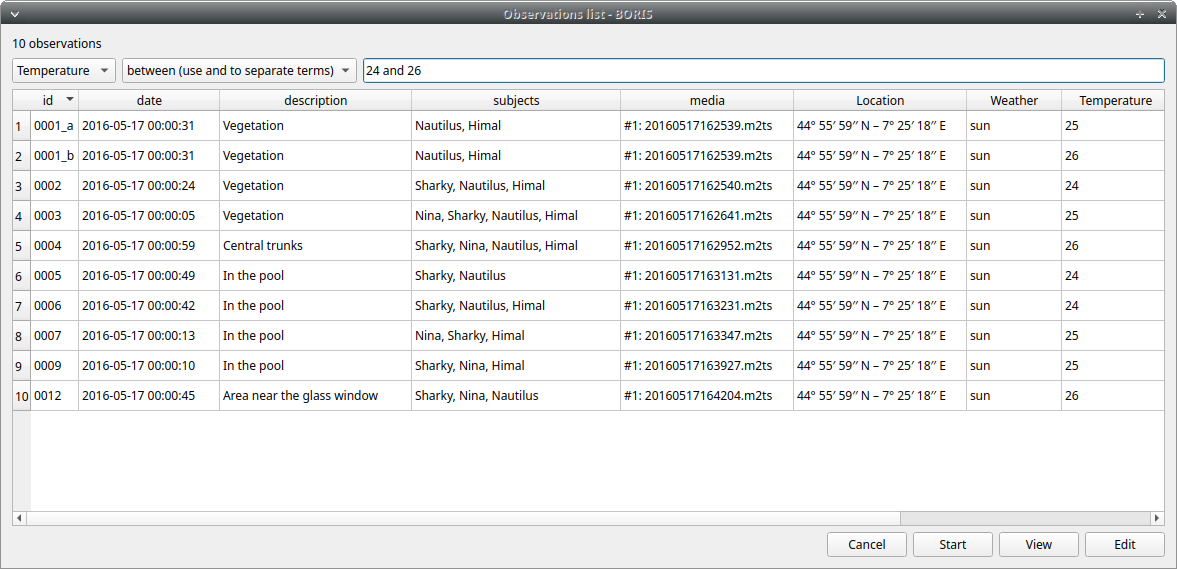
Observations with a value of Visitors independent variable greater than 1000:

Delete observations#
The observations can be deleted from the project using the following procedure: File > Edit project > Observations
Select all the observations you want to remove.
Click the Remove selected observations button and confirm the deletion.
Please note that the deletion is irreversible, the deleted observations can not be restored.
Import observations#
The Observations > Import observations option allows to import observations. Two formats are available for importing observations:
From a BORIS project file#
Choose the BORIS project file and then the observations to import. BORIS will check if observations with same id are already existing in the current project. BORIS will also check if behaviors and/or subjects used in the imported observations are not defined in the current project.
From a spreadsheet file#
Observations can be imported from: - OpenDocument (ODS) - Microsoft-Excel (XLSX)
Choose the spreadsheet file